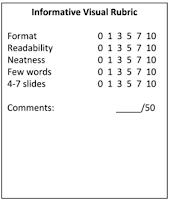Informative Workdays
Tuesday through Monday, we will meet in the library lab for class. There are several parts to this presentation. Please review this presentation to review the guidelines.
Guidelines
Guidelines
- Workdays (10 Points/Day)
- Every day you should complete the objective in the first five minutes of class.
- During the last five minutes of every class, you should complete the reflection.
- Outline (55 Points)
- Please log into Gmail.
- Click on the template.
- File > Make a Copy.
- Drag this copy into your folder for this class.
- Fill in the blanks for your speech.
- Visual (50 Points)
- Do not start until the outline is complete.
- Use Google Presentation, and create it in your Oral Comm folder.
- Follow the rubric for the visual.
- 4-7 slides
- 20 words or less per slide
- Visually appealing
- More pictures than words
- Check out this example.